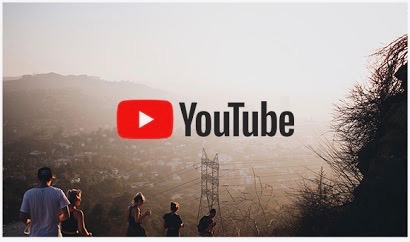We’re all YouTubers Now- A Guide to Videoconferencing Hardware for Litigators
With the transition to remote mediations and arbitrations, litigators need to adjust to the fact that we’re all YouTubers now. We’re not Kardashian-level by any means, but we need to be aware of how we come across on video and audio.
There are plenty of resources talking about video best practices (placing the camera at eye-level, sitting with a light source ahead of you, not having a busy background), but here are tips on setting up your home studio based on my research including tips from Hollywood sound and lighting pros.
First up is lighting. If others can’t see you, then you might as well not do it via video. The whole purpose of a videoconference is so people can not only hear you but see you. And they need to see your body language and facial expressions. You’d never deliver an in-person argument with a flat affect, so why do the video equivalent.
Ideally you should follow the three-light rule–key, fill and hair. The key light is directly on you, a fill light makes sure part of your face is not in shadow and the hair light separates you from the background by highlighting your silhouette. If you don’t have the latter two, you’ll live. Even if you use virtual backgrounds, you are the subject and should be properly lit.
It is essential to get a good key light. I recommend a ring light. Ring lights refer to their shape, not to any brand. They are more effective than spot lights because they reduce shadows, especially when placed directly in front of you. Watch any YouTuber or SNL clip filmed during shelter in place and you’ll see a ring-light reflection in the actor’s eyes. The producers of SNL realized lighting was a problem after their first SiP episode and sent all the cast ring lights before the second episode. If they’re good enough for broadcast TV, they’ll be just fine for your next session.
Added advantages of ring lights are that you can adjust the light intensity and the color temperature (from blue to orange). I generally leave mine on the white setting at full strength. If you’re feeling ambitious, get two and have them at 45 degree angles to your face so you won’t have any shadows. At about $60 per light, they’re reasonably priced.
After getting our ring light, my whole family now uses it for their Zoom calls. Get one that telescopes so it can be placed either on a table or on the ground and still reach eye-level. Also look for one with a cell phone mount if you want to broadcast from the cell phone instead of your computer webcam. I’ve been playing with software that turns cell phones into webcams that you can plug into your computer. After a few weeks, I’ve gotten them to work with my Macs but I don’t recommend it for most users– I had to open a terminal screen to get around Zoom’s software. I’m told the software works more easily with Windows OS computers, but I have not verified that.
Next up, sound. Here, I recommend not using your computer or webcam’s internal microphone. They are not directional microphones and will pick up considerable background noise. Likewise, the sound from Airpods and similar headphone microphones is underwhelming. If you’re going to be standing or moving around, I recommend a USB lavalier microphone that clips to your top. Lavs attach easily onto lapels and ties with their alligator clips. They’re relatively inexpensive (<$50).
If you want broadcast quality sound for not a lot of money, the hot microphone right now is the Blue Yeti. It’s on the pricier side ($130-$150) and is often out of stock or delayed. But the sound quality is lucious. And you’ll get instant credibility from audiophile neutrals, attorneys and parties.
The Blue Yeti comes with software you can use to monitor your sound level and unlike basic mics has gain control, so you can control how loud you sound to others. It pairs with corded headphones so you can hear yourself and everyone else without a lag. It’s your choice whether to use earbuds or over the ear headphones. I’d recommend something with sound cancelling so that ambient noise doesn’t prevent you from hearing the participants.
In the off chance that Terry Gross’ booker calls to set up a last minute interview, get an arm mount and pop filter to further reduce unwanted noise. It’s not necessary, but helpful.
Third is double-screening. I recommend that you have two monitors, one to watch all the participants and another to use as a workspace. In the age of electronic hearing binders and briefs, having a second screen allows you to review exhibits and briefs without everyone seeing what you’re doing. The second screen is useful for displaying your outline or script so that you’re not looking down at your notes but near the camera. Plus, you can queue up documents that you’re planning on sharing as part of your presentation.
For example, during a recent Zoom MSD hearing, respondent’s counsel raised a case that I hadn’t heard of. While he was still talking, I pulled up his ToA on my second screen and pointed out that the case he was citing was not in his brief. Although he took my word for it, I could have screen shared and shown him the ToA.
As for equipment, any computer monitor will do. You’ll just need an HDMI cord and possibly an adapter to your main device, especially if you use an iPad for Zoom calls. Most computers have HDMI ports so it should be easy to connect. Once you have both screens, you’ll want to go into your computer’s display settings and arrange the screens to reflect how they’re positioned on your desk so the cursor moves smoothly between screens.
Note that you get the same effect if you have a huge monitor! I just got a 34″ curve monstrosity and the real estate is glorious!
In pre-COVID days, I regularly used the whiteboard in conference rooms and encouraged the parties to do so as well. Most conferencing software have whiteboard functionality, but whiteboarding in Zoom or similar software isn’t easy unless you have a stylus or other drawing instrument. Try drawing your signature with your finger on a computer trackpad or screen. It doesn’t come close to matching what your actual signature looks like.
One way around this is to get an ELMO/document camera (about $85). This way, you can write on paper and show everyone your handiwork. The downside is that they cannot collaborate. The communication is one-way and while you might incorporate their verbal suggestions, you’re the keeper of the document.
Another option is using an iPad screen with a stylus as a whiteboard. The latest (7th) generation iPad is available on Amazon for $250 and an Apple Pencil is about $100 while cheaper digital pencils are about $40.
For my classes, however, I use a shared Google doc. It’s far more legible than my handwriting and something everyone has access to after the class. So, I no longer need my whiteboard workflow- attach Rocketbook Beacons, photograph with app, post photos onto Canvas, erase. Now, it’s close window and move on.
Because they’re so hard to find without paying an extraordinary premium, I won’t discuss webcams. They’re sold out on Amazon, big box stores, office supply stores and computer stores, both online and off. Resellers are selling them on eBay for 3x MSRP. If you find a late model Logitech at a reasonable price, grab it. The beauty of a webcam is that it pairs easily with conferencing software (see above re hacking Zoom) and gives you freedom of placing it anywhere you’d like while still being able to work on your computer or tablet.
Now that you have lights, microphone, headphones, second screen, whiteboard and possibly a webcam, you’re all set to represent your clients in a remote mediation or arbitration. And with your setup, who knows, you might never want to go back to the old ways.